
Get to know your "My Files" page
Lots happens on the My Files page. Beyond searching for your favorite tune, it’s likely you’ll spend most of your time here. So let’s take a minute to understand the My Files better.
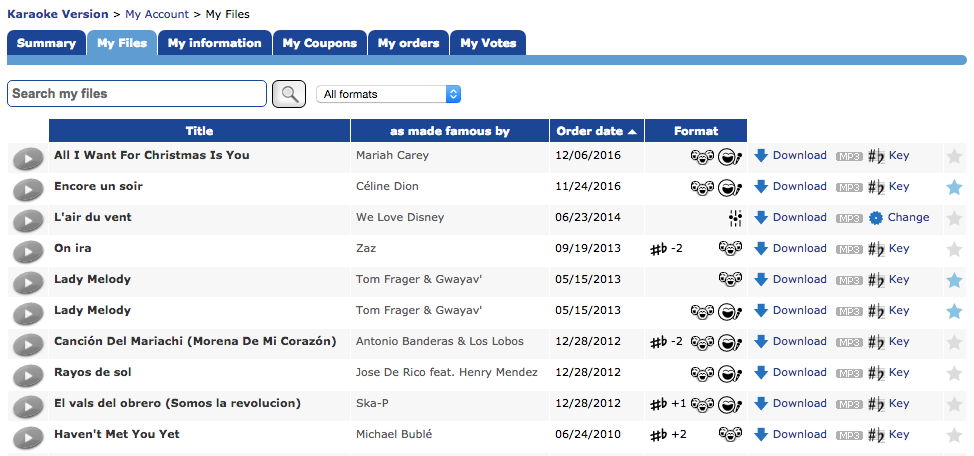
Beyond accessing your files to download them again (for free!) on the My Files page, this is also where you can make any modifications to them (key change, format change, editing, etc).
Here's a look at the icons that you'll see on this page as well as a short explanation of each:
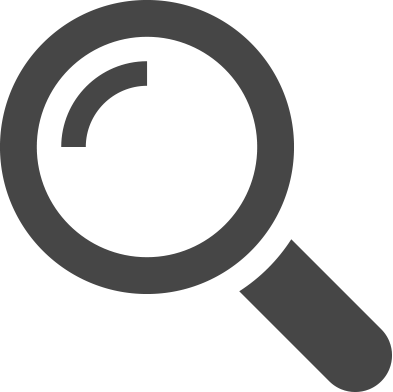
Search
This gives you you the option to look for your purchased files and filter your search according to a particular format (Custom backing track, karaoke video, etc.).
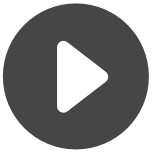
Play
This allows you to listen to a sampling of your song without ever leaving the page. If you do not see this play button next to one of your purchased songs, it means that the song is a karaoke video and can only be previewed on the dedicated page.
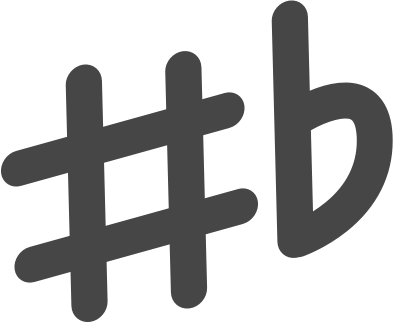
Flat and Sharp
This represents a change in key of the song that varies from the original key. The exact modification will be displayed. Note: key change is limited +/-2 semitones as this can affect quality.
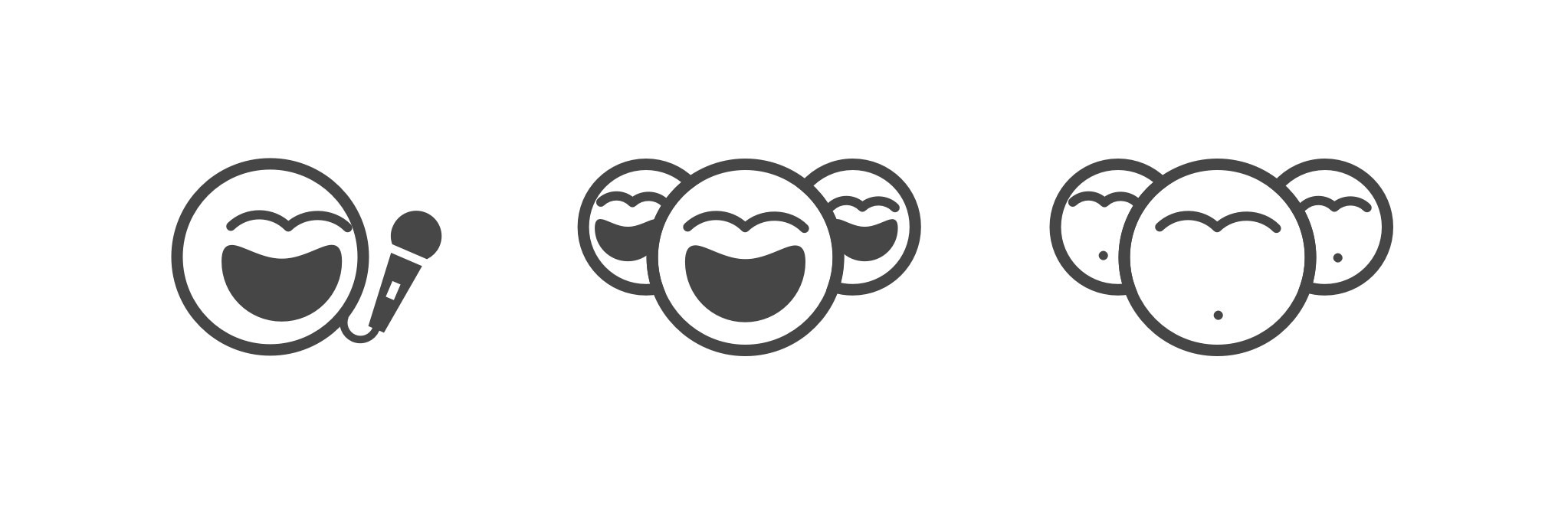
Faces
Face icons represent a vocal backing track. A single face with microphone indicates a cover version of the song, multiple faces represents the background vocals version and the icon of three faces without voices is the instrumental version.
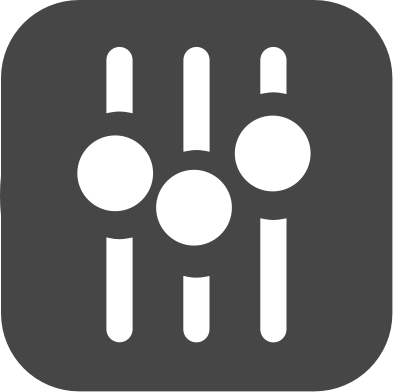
Mixer
This indicates the purchase of a custom backing track in which each instrumental composition can be edited and downloaded as much as you'd like for free.
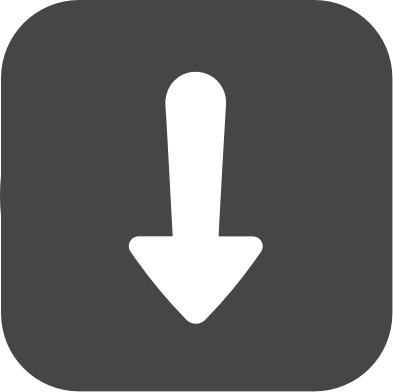
Download
Clicking here will allow you to download the song file again for free directly to your device. The option to send to the email linked to the account is also available.
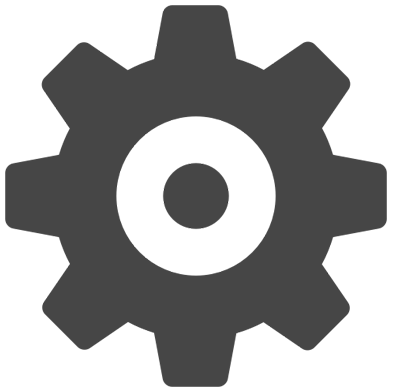
Change
Clicking here will take you to the Custom Backing Track page of the song where you can edit each individual track as much as you would like and download it for free.
Format
This indicates a karaoke video and will allow you to change the format of the downloaded file. Again, you can change and re-download as often as you like, choosing between CDG, WMV, KFN or MP4 formats.

Star
Clicking here will allow you to rate the song or see the overall note of the song from the Karaoke Version community.
Other tips:
- If you see a number next to the My Files page at the top by your username (example: My Files(1)), this indicates that you have purchased songs that have yet to be downloaded. This will also be indicated by a blue dot next to the song title on the My Files page.
- You can reorder the columns by clicking on the titles Title, As made famous by, order date, or format.
So, ready to explore the My Files page? Find it here !
Published on: July 7, 2018




