
Want to Change the Tempo of a Track? Here's How!
At Karaoke Version, we offer thousands of customizable backing tracks to suit every singer’s needs — but when it comes to tempo, there's something important to know:
❌ You can't change the tempo of a track directly on our website.
However, that doesn’t mean it’s impossible! If you’ve already downloaded your MP3 file, you can easily adjust its tempo using a DAW like Ableton or Logic. You can also use a free audio software. Our recommendation? Audacity — it’s lightweight, powerful, and completely free.
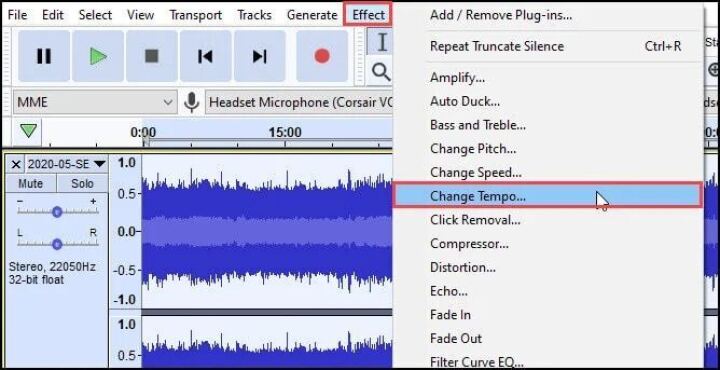
🎧 How to Change the Tempo with Audacity (Free & Easy)
Here's a step-by-step guide to adjusting the tempo of your MP3 file after downloading it from Karaoke Version.
🎥Need a visual guide?
Check out the step-by-step video tutorial at the end of this article!
🔧 Step 1: Install Audacity
- Visit the official Audacity download page.
- Select your operating system (Windows, macOS, or Linux).
- Download and install the software by following the on-screen instructions.
📂 Step 2: Open Your Karaoke Track
- Launch Audacity.
- Go to File > Open and choose the MP3 file you downloaded from Karaoke Version.
🔁 Step 3: Select the Entire Track
- Click anywhere on the waveform, then press Ctrl + A (Windows) or Cmd + A (Mac) to select the full audio.
🎵 Step 4: Change the Tempo
- Click on Effect > Change Tempo (⚠️ not Change Speed — which also alters the pitch).
- In the window that appears:
- Use the Percentage Change or adjust the BPM to slow down or speed up your track.
- Use the Preview button to hear a sample.
- Click OK to apply the effect.
💾 Step 5: Export Your New Track
- Go to File > Export > Export as MP3.
- Choose where to save it, and you’re done!
📚 Additional Resources
For a visual guide on changing the tempo in Audacity, you might find this tutorial by Andrew Mercer helpful. His YouTube channel is full of Audacity tutorials — feel free to follow him if you find it useful!
⚠️ A Quick Warning
Changing the tempo too drastically can lead to noticeable drops in audio quality.
Keep your adjustments moderate to retain the professional feel of the original Karaoke Version track. For best results, use the “High Quality Stretching” option in Audacity (if available).
✅ In Short
- ❌ Tempo can’t be changed directly on Karaoke Version.
- ✅ Download your MP3 and use Audacity (free software) to adjust the tempo.
- 🎧 Always preview and export your final version carefully.
Ready to try it out?
Download your Custom Backing Track from the My Files page and make it your own.
Published on: September 15, 2025




